Architects are using technology more and more, and with each passing day, more of this technology is available from the comforts of your cellphone or smart tablet. Are there applications out there that you should know about? Of course there are! In episode 47, Apps for Architects, we are talking about mobile applications that allow architects to do their jobs while on the go.
Mobile technology has advanced spectacularly over the past few years and trying to keep up with everything that’s out there is a tall order for most people … unless it’s your job to keep up with them or your name is Andrew Hawkins.
Starting with the Basics [12:17 mark]
So the market for AEC centered mobile apps is not a very large arena. If you look at statistics from the Department of Labor, there is not a very large percentage of people in the industry. So that is the first knock in this market. Secondly, the app market is only about 6% in the sector of productivity. And then not many in our industry have the knowledge to design and code apps, so again the field narrows. Basically the drive to create useful and successful apps for our industry does not exist. What I have been doing for years is looking at nonspecific AEC apps and testing to see if they can be adapted to our benefit. Sometimes this works well, sometimes it does not. I have been dabbling in the Apps for Architects realm for many years and in that time, not much of the landscape has changed for us, unfortunately.
For me, one of the most important factors in the mobile application is the need for it to be available on all my devices and linked to my computer at work, my desktop … So many of the apps that I utilize are those with this type of full integration. This is a top priority for me to ensure efficiency. While some of these do not have a pure desktop version, they still integrate via the cloud in many ways. Another little note here is that many of these have some costs associated with them or have a paid version that offers increased features.
While I know we all like free apps, but sometimes you still get what you pay for … and the app market is no different. Just like many software companies, apps are moving to a subscription model and that is just a fact of life in the 21st century. I have a large 15-page list of applications, and I have it broken down into workflow categories essentially based on the design process. Those categories are Research, Create, Collaborate, Present, Document and Manage. So below is a portion of “the best” from my list of mobile applications for architects, designers, and AEC personnel.
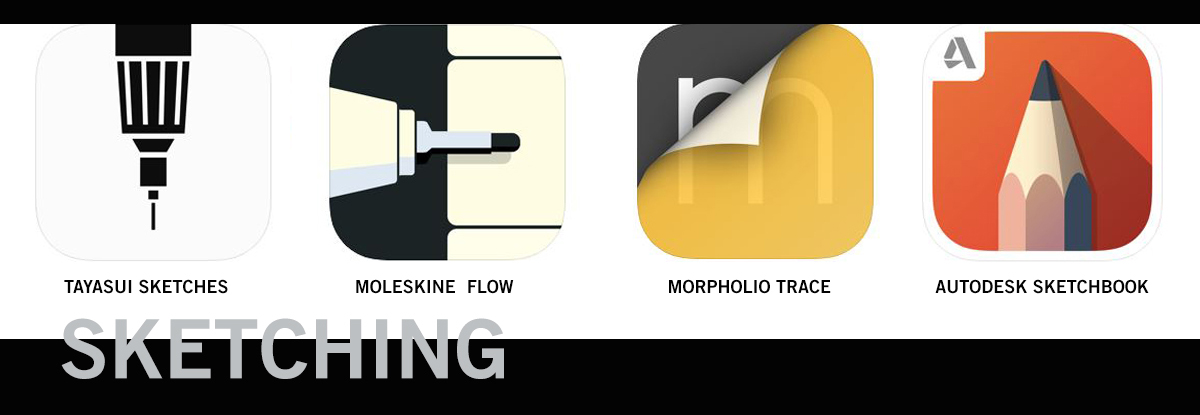
Sketch [17:18 mark]
I know that digital sketching is just as much a skill as pen/paper sketching. While I am not an expert in digital sketching (or pen/paper for that matter) I have tested and use many sketching apps regularly. So the list below is from the ones I think have the most options, best interfaces, or just nice overall experience on the tablet. I do not sketch on a phone.
Tayasui Sketches – This is by far my favorite sketching app. While I definitely do not consider myself a premier sketcher, this one provides so many options, styles, pens, etc. that it takes the cake. I enjoy trying to hone my digital skills within this application. I do use the pro version which has a cost, but the free version is a great way to start out and test this app.
Moleskine Flow – If you don’t have at least one Moleskine notebook in your possession are you even a real architect? This app works like a typical notebook. It does offer lots of cool features beyond just sketching and drawing, but I think it’s a sketchbook at its core. I also like the ability to have multiple notebooks.
Morpholio Trace – That old school roll of trace paper moved into the digital world. While this app started out as a very simple sketching app to resemble tracing paper, it has evolved into a powerful sketching and designing tool. It offers some unique tools that make architectural designing on a tablet much easier. Set scale, fill regions, calculate areas, and import maps within this robust drawing app.
Autodesk SketchBook – This one is a very complex sketch app. To be honest, it is way beyond my skill level for sketching. It is on this list for those of you who want some serious sketching options. I have seen some amazing art come out of this application. If you are a top of the line sketch master, this may be the one for you.
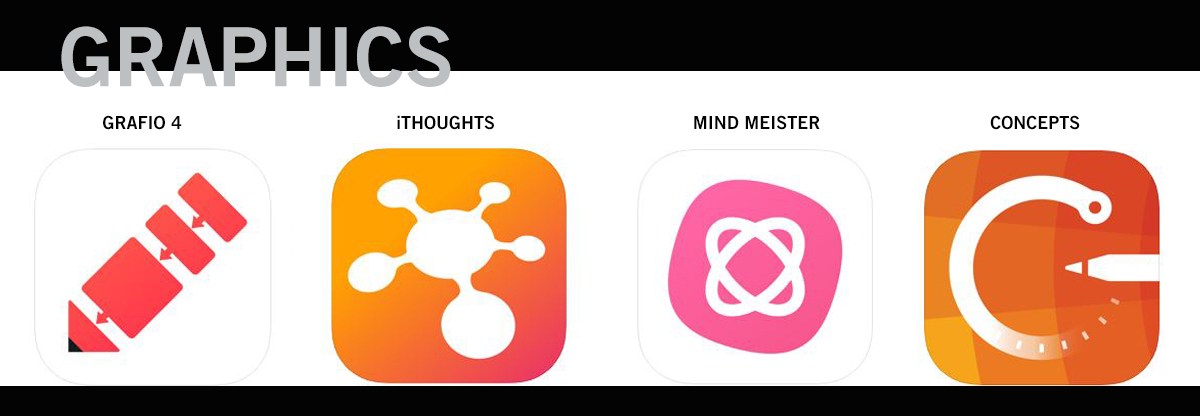
Graphics[ 26:38 mark]
This category is a bit different than sketching. The applications here are used to create graphics for presentation, understanding or workflow. While they have a “sketch-like’ quality to them, they are mostly geared towards graphics due to the built-in tools and options. If you want to make a cool operations chart or a workflow diagram, these are the apps.
Grafio 4 – This is my favorite graphics creator. I have used this app to create graphics for my SOQs, for my office handbook and even for some personal needs. It has plenty of built-in tools (stencils and shapes) that make creating nice graphics with ease. The interface is intuitive and the output is high quality.
iThoughts – A close second to Grafio. This app also has many of the same features but is more geared towards mind mapping styles. Trees, branches, families, children and all of those configurations are easy to create. If you are interested in this type of visual communication, this is a solid performer. The full version is paid, but iThoughts2go is a free version to try.
MindMeister – Another mind mapping tool. It has a different interface and offers a few unique options like “voting” within its platform. You can use existing themes or create your own.
Concepts – This one is a mix of sketching and graphics. This one really allows you to easily mix sketching, images, and thoughts in a single location. It in this section because I don’t think the sketching portion is strong, but the total graphics creation here is worth being on this list.
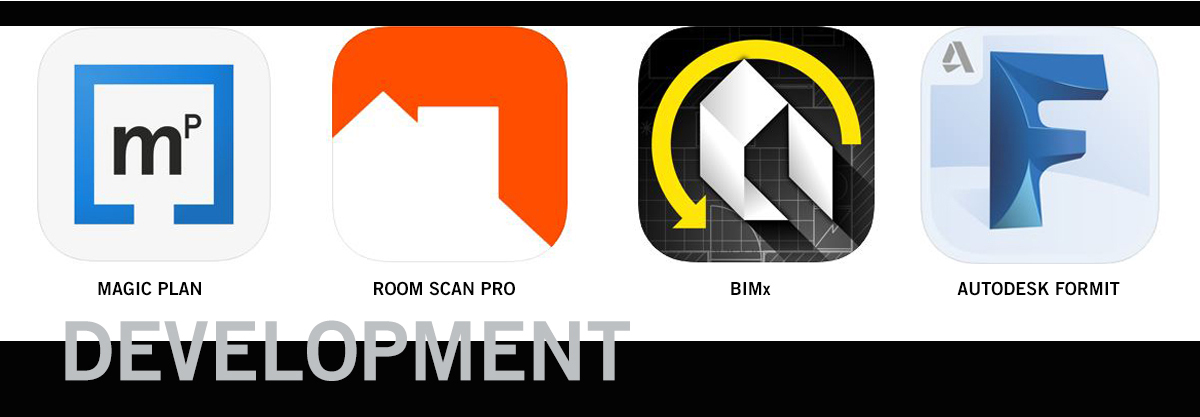
Develop[ 30:50 mark]
These are some of the tools that can be used to begin the creation of your project. From measurements of conditions to creating concepts or sharing your models, this set covers a lot of ground. This is a pretty wide-open category, but I have pulled out a few that are worth your consideration. It was a tough choice here to pick the ones to highlight.
Magic Plan – This application uses your phone’s camera to create floor plans. This is a fairly easy process once you get used to the operations. The app allows you to create multiple rooms and join them into a full floor plan. Plans can be exported in many formats include DXF and PDF. You can try out the app for free and if you like it there are a few purchase options like annual plans or a per plan price. That part is not my favorite as it was once free, but it is how apps mostly work these days.
Room Scan Pro – Another plan generator application for your phone or tablet. This one works a little different in that is uses your phone’s internal GPS/accelerometer/etc. to make plans. This is one where you place the phone on the walls of the rooms. This app also has a scanning feature that uses your camera to create an AR scan of the room that you then add elements to create the plan.
BIMx – This is a mobile application that allows you to manipulate and view ArchiCAD models on your mobile devices. This has some features to let you do a limited amount of actions to your BIM model. I have heard many good things about this application, but as I am not an ArchiCAD user, I cannot verify all of its qualities. It is the best option for ArchiCAD users.
Autodesk Formit – Autodesk is working to create a Sketchup competitor. This one is getting better with each version. While still not as intuitive as Sketchup, I do like many things about this app. First, the app allows you to actually create models on your tablet. I can begin to make conceptual models on my iPad. Another feature is that it will directly import into Revit with some intelligence and you can insert Revit objects into your concept models.
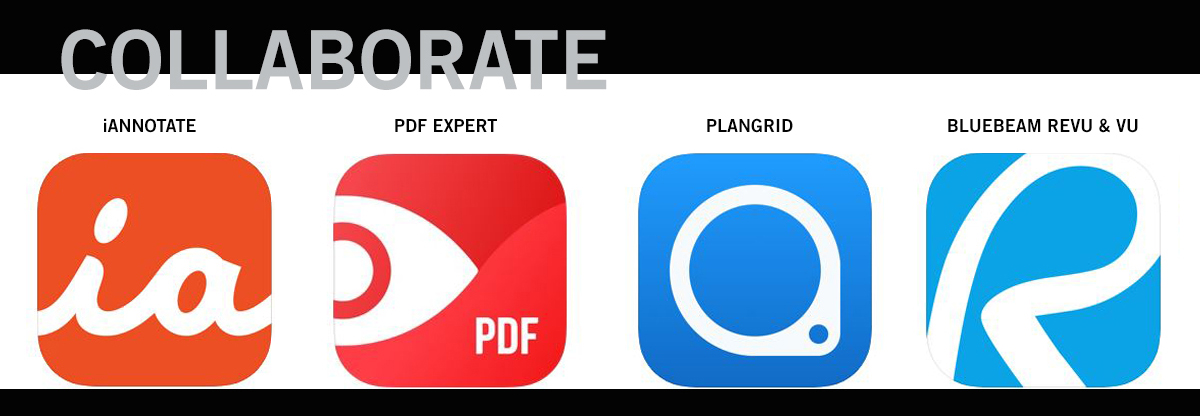
Collaborate[ 34:38 mark]
Once you have your project in high gear you need to be able to share and work with others. Doing so on the go may not be the easiest, but I think these applications can help you stay productive even out of the office.
iAnnotate – My favorite PDF editing application. You can mark up, highlight, stamp, voice record and more within this application. One of my favorite features is the ability to flatten all the comments so they are not editable as you share with others. The interface is nice and easy to work. Just all-around greatness.
PDF Expert – Edit and mark up PDF documents. Another outstanding PDF editor that does many of the same functions as others. The interface is good and the tools are above average. This is a nice secondary option if iAnnotate is not for you.
PlanGrid – Organize your construction documents and manage the construction process with this application. It shares much with Bluebeam, but is definitely for Construction Administration. This app keeps a central set of documents that is accessed from all devices so it is always up to date. RFI, Photos, changes, specs, submittals and more all constantly available across your devices.
Bluebeam Revu & Vu – These applications of course work with the Bluebeam software across multiple devices. I used to love this app, but recently it seems to be lagging in updates. Hopefully, they are just working on a fabulous update for their mobile iOS version. As in the desktop version, there are different pricing structures. Bluebeam Vu is a free version.
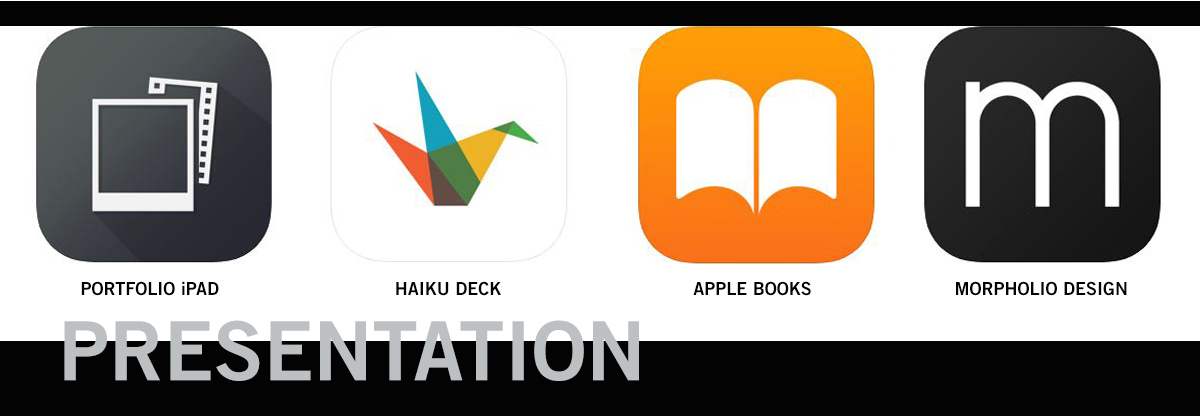
Present[ 37:50 mark]
Well, your project is done and ready to show off! Or maybe you are sharing your knowledge with a group of your peers at a conference. Either way, these are the apps that are best to strut your stuff and be that rack star you are!
Portfolio for iPad – This is a photography portfolio application that allows for some serious customization. That ability is the main reason I like this one. There are several options for portfolios if you look into photo apps, but that ability to customize is why this is tops for me. I use this to have a digital portfolio of my work with me, just in case there is no Wi-Fi or I just want to show my work to someone quickly and easily.
Haiku Deck – A solid presentation application that is better than your boring PowerPoint. This app makes your presentation easy to create and look nice. It offers some unique tools such as a library of common license images that you can insert into your presentation. Haiku has plenty of tools to help you create, share and give your presentation.
Apple Books (iBooks) – This is my number one way to make presentations. I use this in the viewer mode to ensure that everything I created for my presentation is exactly how I planned. I create my presentation in Adobe and then convert to PDF. In this application I simply open the PDF and flip through it page by page. This simplicity can save lots of headaches in many circumstances.
Morpholio Design Portfolio – Another Morpholio application that is custom made for the design community. This allows you to create multiple portfolios as you please. You can edit, create covers, share and more within this app. One of the very nice features in this app is the ability to sketch over the images and share a private crit with someone.
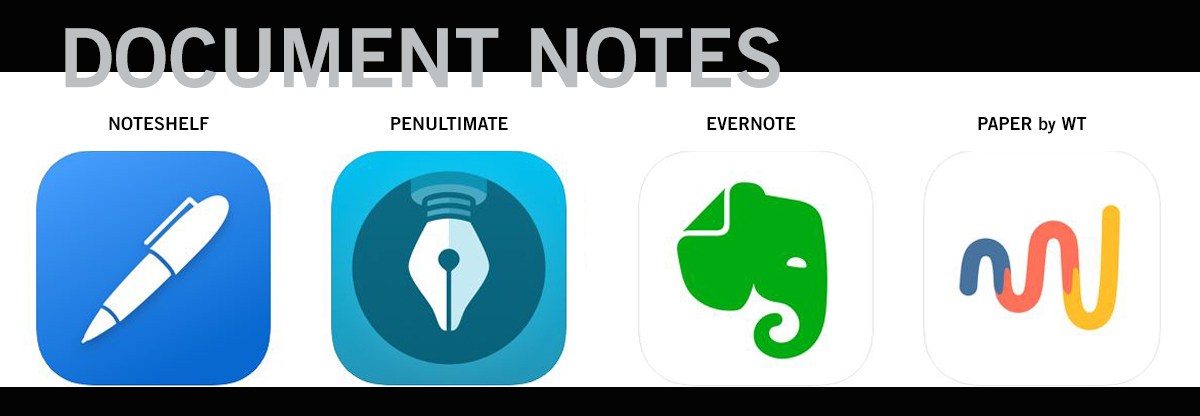
Document[ 40:28 mark]
Here my main effort is note-taking. I do not advise creating construction documents in a mobile application. There are some available, but I have yet to find them as useful as any desktop software. So for that reason, this section is focused on documenting the rest of the work and for me, that is taking notes.
Noteshelf – Taking notes in this app is the best. I like the various options and the fact that I can have multiple notebooks for all projects. The interface is pleasing and intuitive. This app has one of the better handwriting protection tools. I have been using this app for a long time.
Penultimate – This is a close second. It once was my favorite. But a sellout and update by Evernote took away some of my preferred tools. Yet this is still a solid choice for notetaking an organization of your notebooks.
Evernote – This is definitely a catch-all application for note-taking. It is difficult to actually label this as a note-taking app as it is so much more. Evernote integrates across all devices and makes it possible to capture your thoughts, images, notes, websites, and more. This is a very popular app among all app users.
Paper by WeTransfer – Paper has changed hands recently and was previously Paper 53. This one is sold as a sketching app, but I find it very good for free-form note-taking. It has many other features that can create some mixed media note-taking which may be just what you are looking for in a note app.
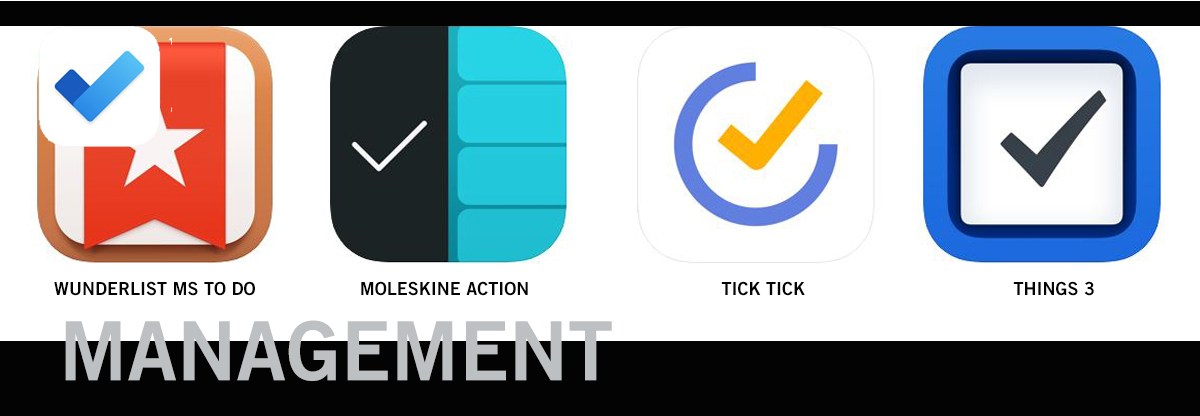
Manage[ 44:46 mark]
This is a category that for me has just been disrupted. Dramatically disrupted! My favorite app in this category for many years just sold themselves to Microsoft. And I am upset. The use of this app kept me from exploring other options. But now I am in the market for a new management app. These apps are used to keep track of almost everything from tasks to emails to calendars. Of course, the app must sync across all devices and have a desktop interface so that all is seamless.
Wunderlist (now MS ToDo) – This was my all-time favorite app ever. Now gone, it has been transplanted by Microsoft ToDo. I am not convinced that it is worthy of usage. Sorry to tease you with the best app in history that no longer exists.
Moleskine Action – A Moleskine option that seems to be popular. Since they are always designed oriented, I may give this one a try. It seems to have some promise.
Tick Tick – Many of my fellow Wunderlist users have recommended this application as a new substitute. It does have options for all platforms and seems to have a feature set that is similar to my old favorite. I am thinking I may have found my new management app. Maybe.
Things 3 – This is a popular app according to the app store. This one is more focused on task management and is only on your phone. The interface is nice and easy to navigate. Since it’s not multi-platform it’s not for me. But maybe it is just your size.
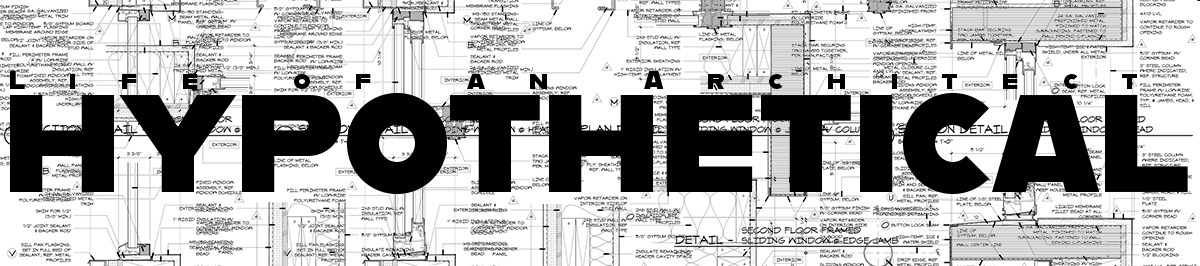
Just so you know, I am 6′-1″ tall and Andrew is 6′-3″ … and I wish all the time that I was just a bit taller. [ 47:30 mark]
"If you had to exist either 3x bigger than you are now or 5x smaller – and it had to be one of the two at all times and could switch between the two at will, which version would you prefer?"
No matter how you look at answering this question, there are some very weird and awkward positions you are going to find yourself in …
Presumably, technology can make you more efficient with your tasks, therefore freeing up your time to either a) do more work, or b) watch more TV. I definitely fall into the “A” camp. I tend to use apps when I am in weird places – atypical workspaces – like when I am sitting in the car waiting on picking up my daughter from something at school, or in the airport waiting on my flights – maybe I’m at the grocery store. This is what makes sense to me so any contributions I could put on this list are not very complicated.
I started by looking at my phone to see which apps I currently have on there and which ones I actually use – which actually isn’t very many which is why Andrew is the heavy lifter on this topic. I will say that unlike a lot of lists that you can find on this topic on the internet, the vast majority of the applications on today’s list have actually been used by either Andrew or myself … and when I say “myself” I really mean Andrew.
Cheers and stay safe,

Life of an Architect would like to thank BQE Software for their gracious support of this episode as well as our media partners, Building Design+Construction. ‘Life of an Architect’ podcast listeners get 10% off an annual Core subscription when signing up today for a free trial. Just visit www.bqe.com/loaa to learn more about the complete firm management platform built for Architects.













